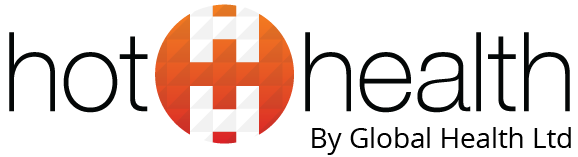How can you make sure that your video call is the best it can be?
You’ve got your technology in place, your staff have learnt how to use the platform, you are ready to go.
Here are some tips to follow to make sure your video quality is high, your audio is clear and your connection is strong!
You can share these with your patients or clients too, the more people on the call following video best practice, the better!
1. Plug in a network cable
If the device you are using has a spot for an ethernet cable, we highly recommend you use it. Even if you had the best internet in the world, WiFi could cause issues with live video such as teleconsultations.
Wired internet connection generally gives you a better, more consistent connection to your internet.
2. Site close to the router/modem
We understand that it is not always possible to use a wired connection.
Your clinic might have a centralised internet connection, or you might have no choice but to use a phone or tablet. If this is the case, we recommend that you sit as close to the router as possible, with minimal interference in between (e.g. brick walls and electrical appliances).
3. Reduce the number of other devices that are on the same network
If you are using WiFi to have your call, we recommend that you reduce the number of different devices on the same system. Also, limit applications such as Netflix and Spotify using the network at the same time.
4. Ensure your browser is up to date
HotHealth video conferencing works on the below web browsers.
We recommend Chrome if you are on a laptop, desktop or Android device. If you are using an iPhone or iPad, you will need to use Safari.
Check for any updates to the browsers before your call and keep it updated if you can!
Desktop or laptop
- Chrome version 23 or higher
- Edge version 79 or higher
- Firefox version 22 or higher
- Opera version 18 or higher
- Safari version 11 or higher
Apple iPhone or iPad
- Safari version 11 or higher
Android phones and tablets
- Android browser version 80 or higher
- Chrome version 80 or higher
- Firefox version 68 or higher
- Opera version 46 or higher
5. Close other programs and tabs
We all do it, having several tabs open at once on your web browser, sometimes even multiple browsers. The best practice is to close all inactive tabs and programs that you don’t need to use at the time of the video call. This is so your device can put more ‘energy‘ into running your call.
6. Plug-in a headset
We live in a Bluetooth world, however for the best quality call, a good quality, plugin headset is still best if you can. Bluetooth devices can cause a delay in the audio, and built-in microphones can pick up other noises around you.
7. Restart your device
Restarting your device is not just a positive for a video call; it can help a load of your applications! If you have time, restarting your computer that you have the calls on can significantly assist in connection and quality of a call. In doing so, it frees up resources for your telehealth video call.
8. Use a computer over a phone
The cameras on laptops and desktops generally have more power than phones. Most modern computers have in-built camera facilities which are great for video calls.
9. Use a well-lit room
During the video call, it is best to be located in a room that is well lit. The video quality is better when there is more light for the camera.
10. Light source not behind the camera
Further to the above point, the fewer shadows there on your face, the better. You are easier to see and makes you look clearer to the other participants. If your primary light source is behind you (for example a window), you might be hard to see!
11. Have a still background
Take the time to look at what is behind you. Make sure it is static with limited movement so that it doesn’t interfere with the video of you. The more action in the background, the harder the network has to work to relay the change in image.
12. Solid internet connection
Test your internet connection before going live with clients. Use a connection that is not prone to dropping out. Test different locations around the room to see what is best.
You might need to allocate a couple of rooms in the practice that are designated to video consultations to ensure the connection is the best it can be. If you are working remotely from home, be sure you aren’t working in a spot where the internet drops out.
13. Sit as still as you can
There are two reasons to sit still while you are on a video call. Firstly, it looks more professional. Secondly, lots of movements use more data and bandwidth, slowing down the connection.
14. Uncluttered background
Similar to the point about a still background, try and keep your environment uncluttered as possible. This will avoid distractions with clients and patients.
In summary
If you are experiencing issues with your video calls, make sure you have tried to follow the above 14 points for improving video calls. One of the most simple fixes remains the old ‘turn it on and off again’.
Of course, if you experience technical difficulties, our local team is here to help!
You can lodge a support ticket via our support page.
Extra top tips!
Share these tips with your clients so they can experience a quality consultation and communication with you and your practice.
- Download the word document we created for you with the tips here
- Replace the HotHealth logo with your own
- Click ‘Save as’
- Select the dropdown and select ‘PDF’
- Send the PDF your clients prior to their next video consultation